-
Număr conținut
17 -
Înregistrat
-
Ultima Vizită
-
Country
Tunisia -
Points
0 [ Donate ]
Realizările lui SParKLeSSY

IRON II (2/25)
23
Reputație Comunitate
SParKLeSSY nu are activitate recentă de arătat